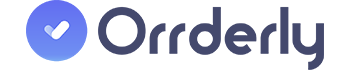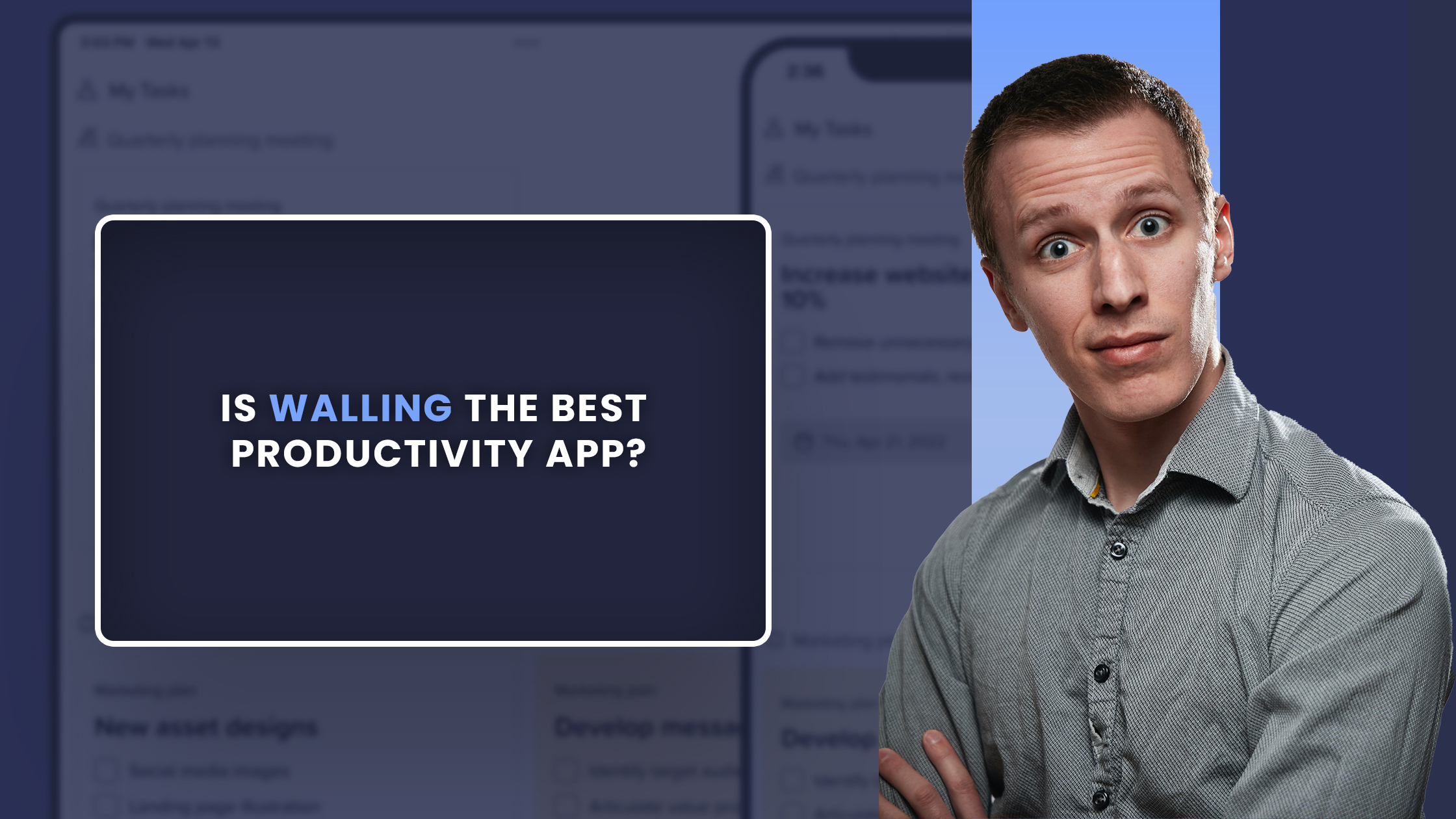Several task management software programs are available to assist you in both your work and social life. A successful project management software allows you to save time and be simple to adapt to your daily work life. Let’s review Walling task management and productivity app. This review will present to you all the features, pros and cons of the Walling software so you can make a sound choice for a productivity tool for your needs.
The Walling app is a project management and productivity app, that emphasizes the importance of time and energy savings. Besides these Walling has bookmarking and idea-capture features that are often missing in other similar applications. It’s simple to contribute your thoughts and URLs while on the go. It’s simple to set up. Most of you may or may not be familiar with Walling, hence I wanted to give it a detailed review because I truly enjoyed trying it. Walling is an app for capturing your thoughts and bookmarks that you come across throughout the day but don’t have time to read them. Each workstation is a “wall,” and each idea/card is a “brick.” It’s named “Walling” for a reason. You can also divide each wall into parts within it.
That’s a short peek into Walling. Let’s dive right into the detailed Walling review.
What is Walling?
Walling is a visible workplace solution that enables users to create, plan, and manage projects, ideas, notes, bookmarks, and tasks on a unified platform with team members to increase productivity. Managers can set deadline dates and get task notifications via push notifications. On a visual component, experts can access a variety of content, including videos, photographs, checklists, papers, links, and bulleted lists. Team members can use Walling to chat with their teammates, make comments on the projects, assign work tasks, and collaborate on ideas about shared projects. Furthermore, the search tool allows users to find notes and other information based on their needs.
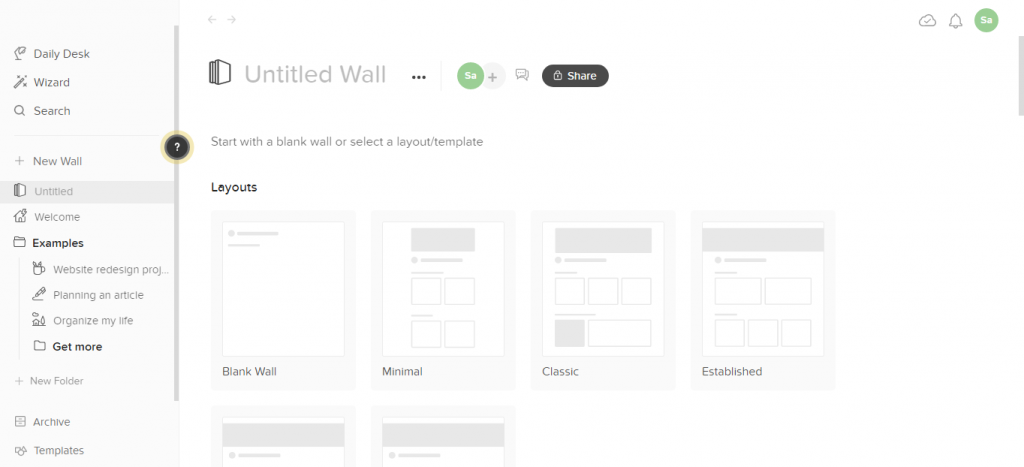
Walling is packed with a bunch of varied features geared towards boosting productivity. The hierarchy of concepts, relationships, and charts is provided by walls, sections, and bricks. This aids in the organization and planning of your ideas and tasks. This also helps you organize and schedule your thoughts and tasks.
A Wall can help you keep track of and polish your ideas, whether for project planning with your teams, topic or idea research and article or blog writing. The sidebar takes on the role of a visual depiction of what you can do. You can refer to your wall when you begin working on your tasks. Walling is often used by software and web developers to map out strategies, designers for mind mapping, project managers for their teams, and even writers for their projects.
Features of the Walling app
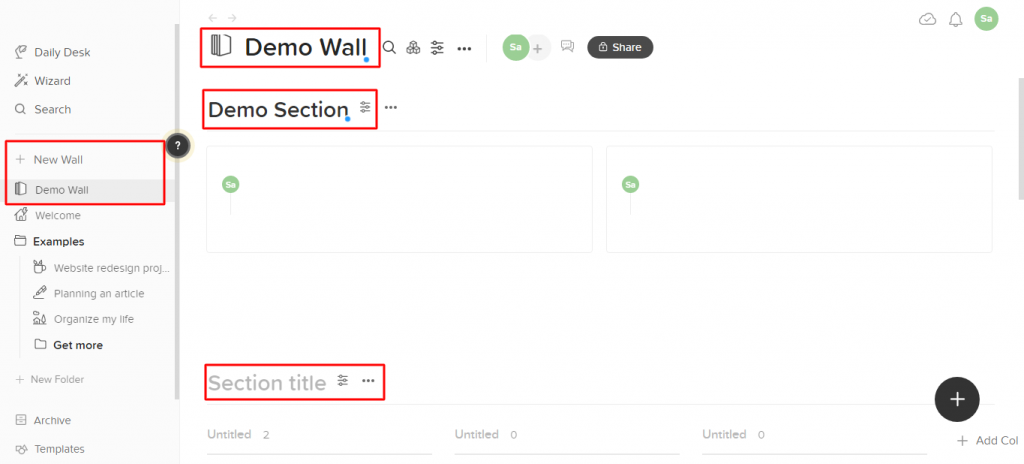
1. Wall
We often tend to put ideas and tasks into a linear document or a rigorous project management program when we attempt to organize and manage. Walling came up with an out-of-the-box idea with a new visual solution that will help you organize and manage your work more efficiently, as well as add clarity to your thoughts.
In Walling, the first thing you do is build a wall. All of your work and projects can be attractively organized on a wall. The Wall is where you can neatly label and organize your projects.
2. Section
The Wall is then divided into Sections. It enables you to add and organize information to each of your projects without mixing them up. Building up a fresh wall helps you concentrate just on one thing: clearing your head of all ideas and tasks. You can then divide your stuff into what you require and what you do not, or organize it in any way you see fit. The wall functions as a big ecosystem that contains all of your thoughts (Sections and Bricks). Using different views of each wall section, you can easily move from planning to managing and organizing your ideas and tasks.
You can simply shift from planning to managing and organizing your thoughts and duties by using multiple perspectives on each wall part. This improves our understanding of the context of the following projects.
3. Bricks
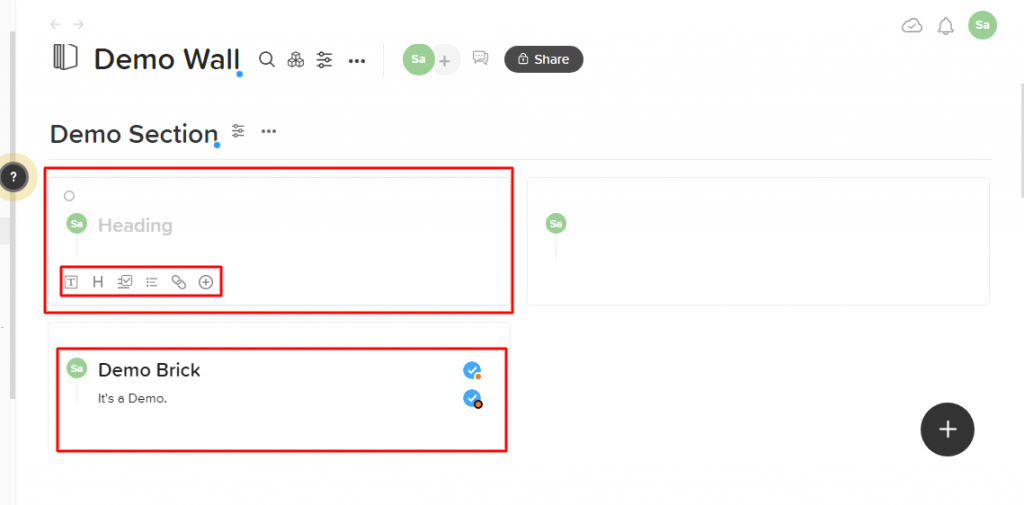
Bricks are used to partition the sections. This brick is a small text that may be filled with all types of content that you want. Pictures, video files, checklists, bulleted lists, documents, and links pertinent to the idea/task and the project as a whole can all be included.
A new card is added to your wall by clicking the + sign. It’s referred to as a “brick,” and it consists of a title and text part. Images, files, links, checklists, lists, sorted lists, horizontal lines, code blocks, citation blocks, and links can all be added to walls by using the addition button at the bottom of the brick. Common texts, titles, checklists, and lists are located to the left of the addition button, making it easy to add them. Bricks can be simply repositioned by dragging and dropping them.
4. Daily desk
Walls aren’t the only site where you can keep walling ideas. Have you ever had a brilliant idea but didn’t know what to do with it right away? Where do you capture it? The Walling Daily Desk is ideal for those spur-of-the-moment ideas or thoughts that you wish to study and expand later. Every day, the Daily Desk creates a new blank page for you to scribble down thoughts, but you can choose a future or paste a date by clicking on the current desk date and selecting the desired date from the calendar. This can be useful if you want to review bricks from prior dates or make a note for yourself at a later time.
5. Tag
Tags can be used to personalize bricks. To add bricks to the Daily Desk, you can use the Wizard menu to filter and view them by tags. A tag is a tool that allows two or more bricks to be linked together. To put it another way, a common idea (tag) can link two or more ideas together (bricks). If one or more bricks contain both “Blog Post” and “Back Links” tags, for instance, you can list and manage them using the Wizard menu
6. Search and Reminders
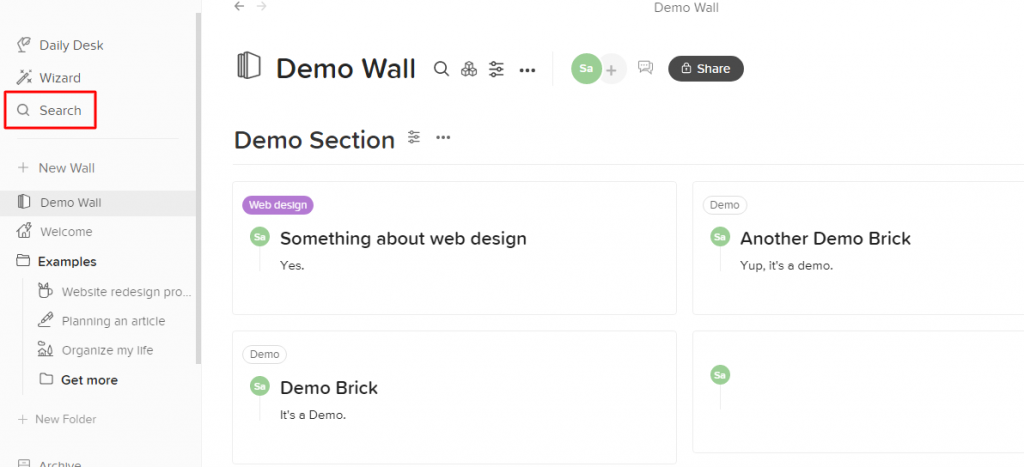
Using search, you can locate any brick you placed on your walls or your daily workstation. The fast search makes it simple to find your thoughts and notes. This feature is only available in the paid version though.
Reminders help you stick to your deadlines. When you add a working brick to your daily desk or thought to your task wall, you’ll get a push alert.
7. Export a Wall and Real-Time Chat
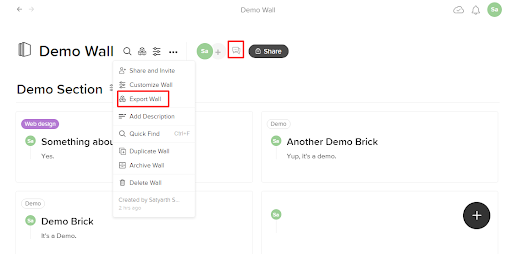
Your material is never restricted by Walling. A wall can be exported in Markdown, PDF, or HTML. On each wall, there is also a live conversation panel. This is the spot to go if you want to address concerns with your team or just leave notes or comments for yourself.
Types of View
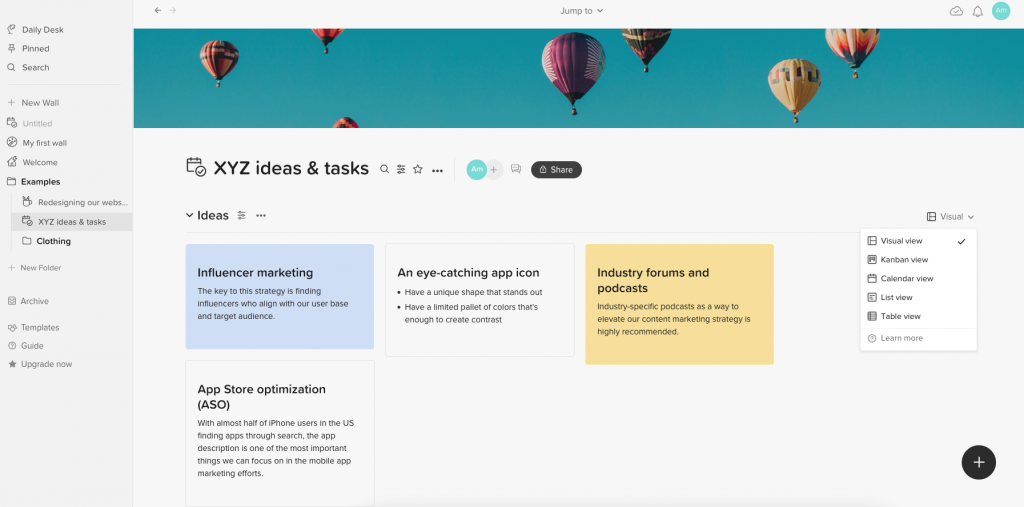
1. Visual view
The basic section feature enables you to lay your ideas and tasks side by side to gain a visual overview and a high level of knowledge of what you’re working on. It’s like Pinterest for ideas and activities, with a glimpse of your work so you can see how everything works together.
Number of Columns
Choosing the number of columns allows you to fit as many thoughts as feasible side by side or create additional opportunities for your ideas.
Manual vs. Auto
By allowing you to manually position bricks and order them in columns, the manual plan allows you greater flexibility. It also allows you to have columns that are empty.
Your bricks are automatically organized by the auto layout, so you don’t have to manually position them in columns. It’s ideal for tasks like making mood boards and keeping track of bookmarks.
2. Kanban view
You may visualize your activities on a board of built bricks to manage activities and develop your ideas using the section kanban view. You can reorganize bricks inside a column or move them between columns by clicking and dragging them.
Who thought Kanban boards were solely for task management? In Walling, the width of the Kanban columns can be changed, giving you more freedom in managing activities as well as organizing and visualizing your thoughts in columns. You can also alter the colour of the line beneath each column header. The Kanban view allows your columns to have their unique description and also rearranges the columns as per your needs. You can even hide and unhide columns.
3. Calendar view
With the section calendar view, you can visually organize and arrange your ideas and activities. The visual view and simple interface will assist you in more efficiently planning your ideas and moving from thoughts to action.
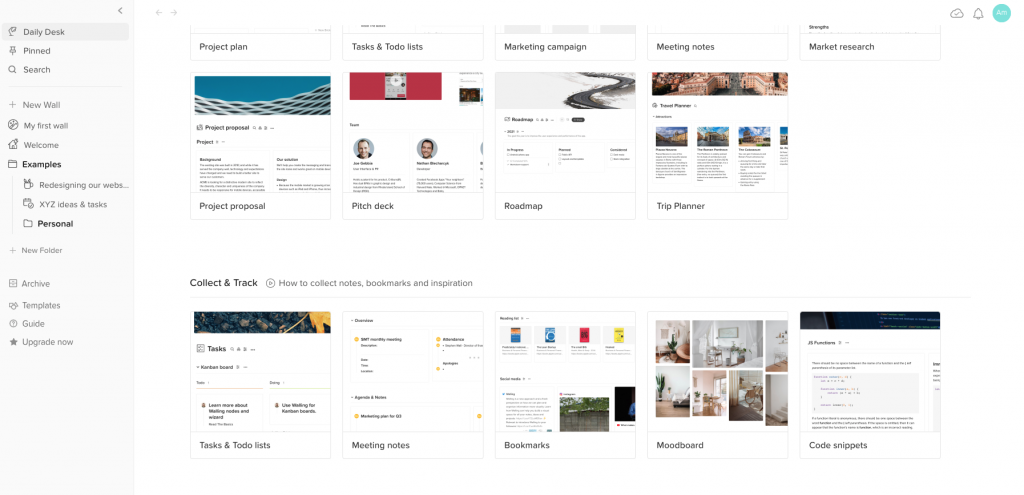
Days, weeks, or months can be used to plan and arrange your concepts and activities. You can also quickly switch between the diverse perspectives to receive a variety of calendar viewpoints. You can alter the colour of the line beneath each day, week, or month column. Wrote down everything in a brick but need to move it to a different date? It’s simple, just drag and drop. You can also choose a date from a calendar by clicking on the brick choices symbol and selecting to move to a different day.
When you return to the calendar area, Walling will automatically scroll to the date you last looked at, allowing you to pick up where you left off. Using arrows in the calendar view you can rapidly travel to the next month (in the Days and Weeks views) or year (in the Months view). Walling allows you to bring colour to different dates in your calendar view.
4. List view
A list of notes, tasks, files, links, and photos can be organized and shared. Every list item is a wall brick that can be opened with a single click and filled with as much content as you wish. The List view lets you see a selection of columns and brick data inline, including the brick due date, assignees, row number, and a checkbox to mark completed bricks. You can also show or hide particular columns.
In the list view, the brick type will be represented by an icon. If you upload a PDF file, for example, a PDF icon will appear next to the file name. Without having to open the brick, files posted to the list view may be downloaded directly by clicking on them, making it excellent for organizing and distributing a list of files and documents. The list view allows you to pick numerous bricks to perform an action on them, such as altering their backdrop colour or marking them as finished.
5. Table view
Keep track of tasks and use tables to break down difficult ideas. Use the table sorting and calculating features to add different types of columns and arrange your ideas. It’s like a mini excel sheet.
You can add a variety of columns, including strings, numbers, dates, and URLs. A brick property can also be displayed in a column such as Due Date or Assigned to. Calculations can be displayed at the bottom of each column to provide information about the data in that column.
Table view functions
Count: This function counts the number of rows in a column.
Not empty: Counts how many rows the column has been filled.
Whenever your table contains a number or date type column, you’ll have more calculation options:
The sum: The sum of the digits in the column is displayed.
Average: The average of the values in the column is displayed.
Min: Shows the column’s lowest number or date.
Max: Shows the column’s highest number or date.
You can also customize the colours of each row in the table view and it can be the same as the brick background colour. If you have a lot of content in your table cells, you can make it show up on numerous lines by switching on the wrap cells option.
Team Workspace
This is a great task management feature for working with teams. Discuss, exchange ideas, and push projects forward more quickly. Walling’s visual experience clarifies your team’s work and helps you stay connected and productive.
In your sidebar, each member has their own unique workspace where they can arrange their walls and invite particular team members. Your current walls and folders will remain confidential after you invite your team. You can share them with your colleagues or transfer them to the shared workspace section.
Project
Once you form a team, a new Workspace Walls section will appear on the left sidebar, allowing you to share and manage walls and folders with your colleagues instantly. Team members can use Walling to make real-time comments, assign tasks, discuss ideas, and talk with colleagues about shared projects. Furthermore, the search tool allows users to find notes and other information based on their needs.
Task
Walling supports both project and task management. There is a subtle but powerful distinction between the two. In Walling, you will see all of the due dates and bricks that were given to you across all of your walls. The My Tasks tab is categorized by walls to keep you in charge and on top of your work at all times, ensuring that nothing falls through the cracks. When the work is finished, you can mark the brick “done” to delete it from the My Tasks page and mark it complete on its original wall.
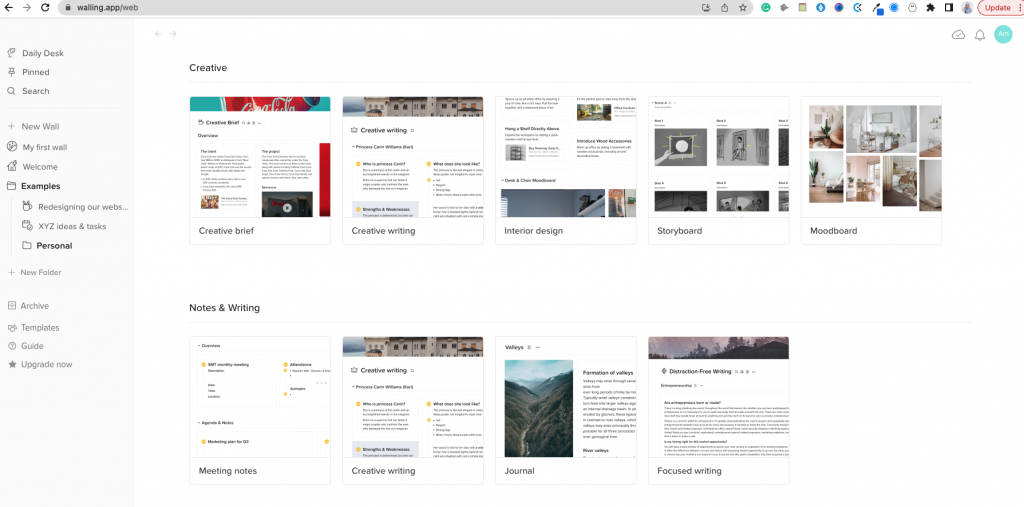
Planning and Research
Walling makes researching and planning content ideas easier. All of your ideas are aesthetically grouped and maintained in one spot to increase your productivity and help you go from ideas to action faster. This is an idea of gathering and preparing video content ideas, but the same approach can be applied to other types of content, such as social media posts or blog pieces. Make an area on the wall for brainstorming ideas. Walling allows you to collect several ideas and organize them side by side in a flexible and seamless way.
Any new initiative or product should start with a market research study. Walling will assist you in graphically organizing all of your research data, user personas, interviews, and market analyses in one location.
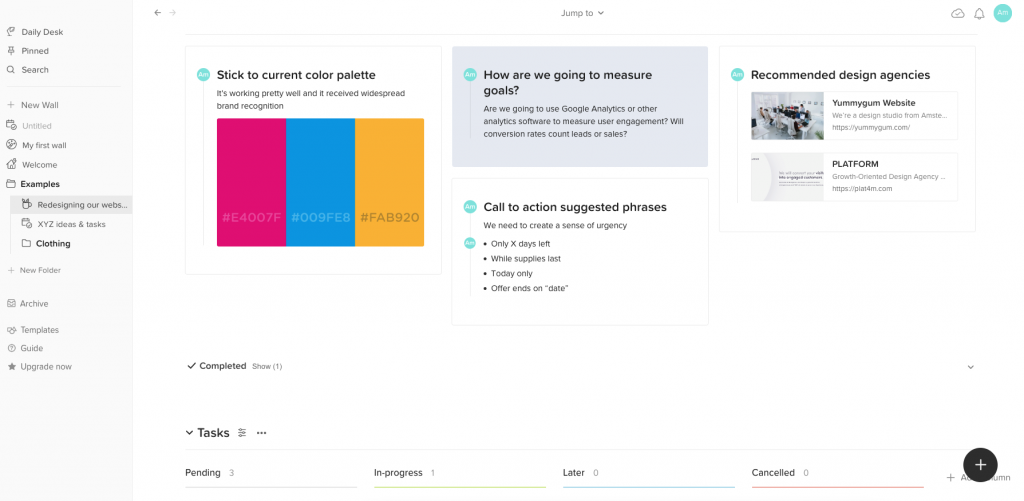
Inspirations
Walling isn’t only for walls. The walling is perfect for writing ideas or inspirations that you wish to follow up on later. It looks like a wall. You can put your thoughts or anything else into the bricks. You may access all of your ideas by using the navigation arrows beside the date.
Advantages of Using Walling
- Walling is a pretty modern productivity application geared toward project planning that allows users to take innovative thinking as bricks in the Daily Desk area, pursued by a connection and organization step through tags, and finally, using Sections, you might use your Walls to show and organize your projects.
- The Walling web clipper allows you to scribble brief notes in your browser, save bookmarks to your walls, and save photos from the web. Later, you may use the Walling app to arrange your notes, photographs, and bookmarks, which will help you better organize and enhance your ideas and thoughts. Using linear documents, walling allows you to take a step back and obtain a high-level view of what you’re working on by putting your concepts side by side.
- A “Graph view” in walling displays the relationships between your notes like a web. It’s a fun alternative to the traditional hierarchical design found in most note-taking apps.
- A collection of hand-picked wall templates to inspire you and aid in the organization of your next project.
- Because creative writing does not follow a linear path, neither should your writing instrument. You should be able to think outside the box using your writing tool. Walling helps you assemble your thoughts, organize your information, and even express your ideas by connecting them with how you think.
- Walling gives you a bird’s eye view of every aspect of your creative story and gives you the freedom to expand on your ideas.
- Using bricks and sections to attain maximum order and efficiency, walling makes it simple to organize your new project’s needs, goals, tactics, and mood boards. Walling is simple to use and understand that once you invite a customer to join a wall, you and your client will be collaborating on a project in no time.
Disadvantages of Walling
- Walling has a bit of a big learning curve in the way data is saved. When you dump in your thoughts and ideas, you’ll have to be conscious initially of storing them appropriately to access and make coherent use of them later. While Walling offers a lot of flexibility, you’ll have to spend some time understanding how you are storing and using your data.
- Users often find it challenging to utilize Walling for straight note-taking purposes vs. other outline note-taking tools, which make it simpler to jot down thoughts quickly. Walling presents itself as a mood board.
- Walling does not have a search included in the free edition, which is a major drawback for those who have stored ideas, thoughts etc without labelling them. So unless you upgrade, you’re stuck with dumping day-to-day ideas which you won’t go searching for later.
- Users have to pin notes to the daily desk if they don’t want to lose them forever, but this will lead them to have an overwhelming amount of content pinned to the daily desk which is not sustainable.
- You cannot send plans or events from Walling to your Google Calendar directly from the app.
Walling vs. Notion – A Comparison
| FEATURES | WALLING | NOTION |
| Application Type | Project & Task Management Tool | Enhanced Online Workspace |
| Pricing Plans | Free plan, Premium plan for $8 per month, Enterprise plan | Free Personal, Personal Pro for $5 per month, Team for $10 per month, Enterprise Plan |
| Free Plan Features | Free plans includes basic features like 100 bricks. Due dates, reminders, tasks tab – are not included. | Free plan includes task due dates & reminders, unlimited blocks |
| Uses | Collecting ideas & thoughts, brainstorming, bookmarking, note-taking, project management, task management | Creating wikis, databases, note-taking, task-management and project management |
| Size & Features | Medium-sized application with most common features | Large-application with a massive variety of features |
| Interface | Colourful but has a learning curve to adjust too. | Fully customizable easy-to-use interface. Turns into pages, icons and changing & designing the whole view |
| Finding Tasks | Have to remember to pin tasks and | Very easy to find tasks as you can label/tag them easily |
| Views | Has many types of views for all walls | Each block can be customized to view differently. Has a gallery as well. |
| Templates | Has a variety of templates to start | Has a massive directory of over 50+ templates |
| API | No integrations or API access | API integrated |
Is the Walling app safe?
All personal data on Walling is encrypted during transfer (TLS) and at rest by design (AES256). Every day, their staff use Walling for business and personal data. Maintaining the security of the system is critical to safeguarding your data, and safeguarding your information is their top concern. They take regular snapshots of the database and securely transport them to a separate data center as an added precaution, so we can restore them elsewhere if necessary. During idle, database snapshots are also secured. So yes, Walling seems like a pretty safe app to use to manage productivity.
How do you use Walling app?
Once your work and ideas are buried in hierarchical and rigid tools, it’s difficult to be innovative and effective.
Walling allows you to graphically organize your ideas, tasks, and all other aspects of your work. Your creativity is brought to the foreground in a single location. You may step away and see how everything comes together thanks to the viewing experience. Walling can assist you with becoming more organized, becoming more productive, and moving from thoughts to action more quickly. All of this is wrapped up within a beautiful, flexible environment that ensures your creativity is never stifled.
Pricing
Walling offers a free version for its users, but that lacks several advanced features and limits the number of walls you may construct. Walling offers a free plan that includes the first 100 bricks for unlimited members and guests. All basic functions, such as web, desktop (Mac and Windows), and mobile apps, are included in the free plan (iOS and Android). You can receive infinite bricks and walls by subscribing to Walling Premium for $8/member/month.
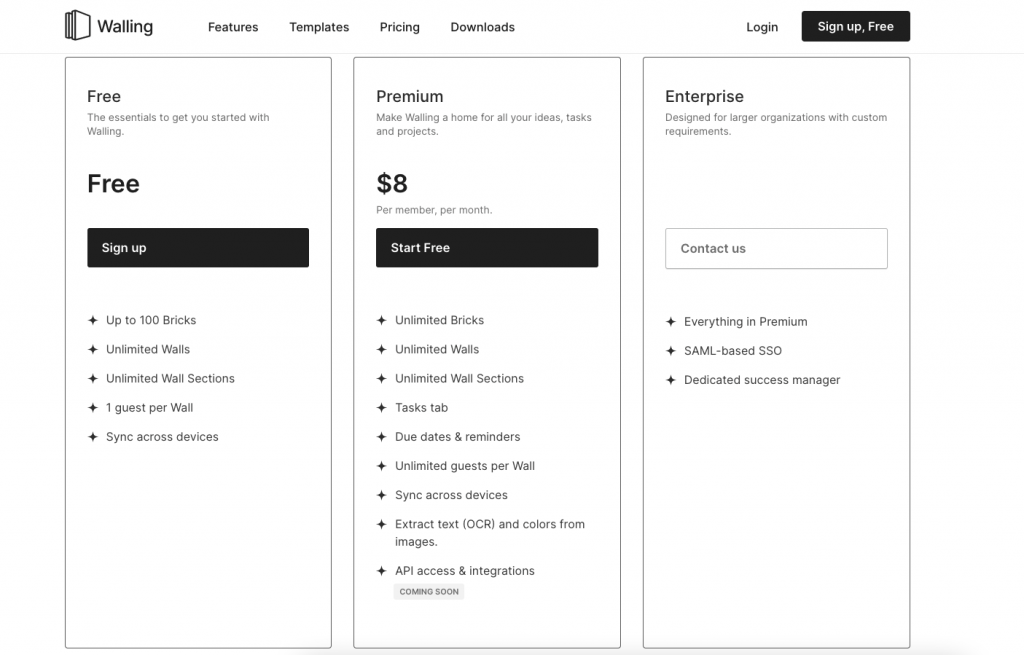
What is Orrderly and how it is the perfect Alternative to Walling
Orrderly is a task management tool with a simple and straightforward user interface that can help you stay organized and increase your productivity
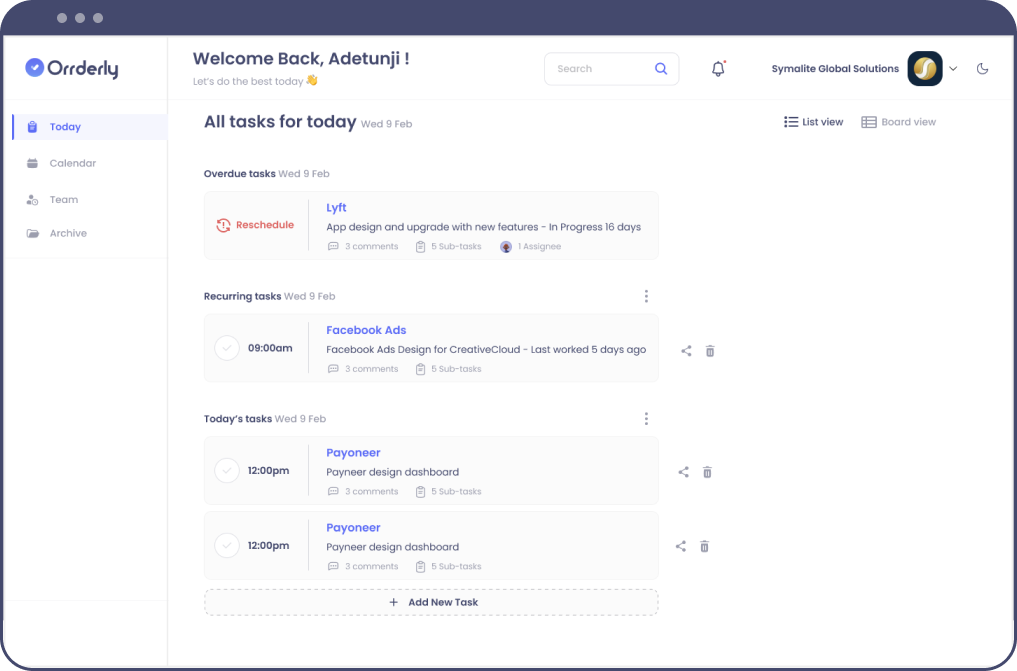
Orrderly was created particularly for you, the individual consumer. It was designed to be simple and straightforward to use while still providing a wealth of functionality to help you manage your duties effectively. Orrderly is a task management app with a simple and intuitive user interface that can help you stay organized and increase your productivity not just for yourself, but also for your team. Orrderly was created particularly for the user who needs a simple featured app.
It was designed to be simple and intuitive to use while still providing many task management features to help you manage your work efficiently.
Because it has an easy-to-use interface and has the capacity to effectively organize and manage multiple projects with teams, Orrderly is the ideal walling solution. The user interface of Orrderly is quite simple and straightforward to use with all visible options and an easy layout. With list and board views, you can plan more effectively and efficiently. You can delegate duties to your team members by generating tasks and assigning them to them.
Conclusion
Without a doubt, the Walling App is one-of-a-kind and innovative. However, because of its complex features, it may be difficult for others to use. It will be challenging for people who are used to other project management solutions to learn everything. It can be both a productivity tool and a project manager if you overcome the elaborate learning curve to utilize it to its full potential.